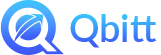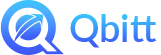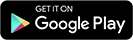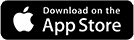Book an Appointment with Yourself or a Friend
This procedure describes how to book a personal appointment with yourself (the Myself option) or a friend with whom you’ve connected on Qbitt.
Myself
You can use this option to set up appointments to remind yourself to complete a task, complete and submit forms and paperwork, pay a bill, create an errand list, schedule family activities, or anything else you can think of. Once you add an appointment, you receive text message notifications to remind you so you don’t forget some important task. You can also book something far in advance, as you can scroll through months and years ahead. Only you can see the appointment you schedule using this option.
Friend
Arrange to meet a Qbitt friend at any time and add the destination to include information about where to meet. To arrange a recurring meetup with your friend, you can schedule in advance. The friend needs to be set up with a Qbitt account for you to use this feature, and you need to add them as a friend. Note that a Qbitt friend can be any person in your life who has signed up for the app. Examples include a friend, family member, colleague, or acquaintance. Two people can see the appointment: you (the originator) and the friend (the recipient).
To Book an Appointment with Yourself or a Friend
1. Tap the Calendar module.
2. Select the month in which you want to make the appointment. Tap the < > symbols next to the month to select a different month.
3. Select a date. If it’s not the current date, a box highlights the selection.
4. Tap the Add (plus) sign.

5. Add the following information: a title, person with whom you’re meeting (Myself or Friend), the time, and other information as you like. Not all items are required.

6. Tap Book Now.
An appointment verification displays.
7. Tap Ok.
The calendar displays. On the calendar, a bar displays beneath the date to indicate that there’s an appointment on that day. If you schedule multiple appointments, you’ll see multiple bars beneath the date on the calendar screen. The bars are color-coded for the different appointment types.
A text notification also displays to inform you that that the appointment was set up. Depending on additional notification settings you configured, other notifications display as the appointment gets closer in time.
More >