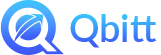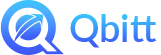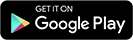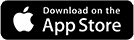Accept a Friend Request
When another Qbitt user sends you a friend request, you receive a notification for it. Also, you can see information about it in your profile section. You can choose to accept or deny a request. Once you accept, the friend will be able to see all the posts you publish for your Friends audience and send you messages via Qbitt.
To Accept a Friend Request
1. Tap My QBITT.
2. Select Friends.
3. Tap the Friends icon in the upper nav bar. The icon should have a number to indicate that there is a friend request for you to review. A list of friend requests displays.

4. To accept a friend request, tap the Checkmark box. The person’s profile displays.

5. Tap Accept. A notification displays indicating that you accepted the request.
More > Send a Friend Request